Lyrebird Health / Public Guide
Preferences
This video shows you how to get the most out of the preferences feature, including the best type of language to use in your preferences
How to personalise your notes:
As an intelligent AI, the notes Lyrebird writes are completely customisable meaning you can change the headings, structure and content of your notes to fit exactly how you like them to be written
1. To personalise your notes head to the "Preferences" tab in the top navigation bar.
2. You can write instructions for Lyrebird on exactly what changes you want made to your notes. You will see two sections, one to “Personalise your initial notes” and one to “Personalise
your review notes”. These are both separate meaning anything you want applied to both initial
and review consults will need to be in both fields.
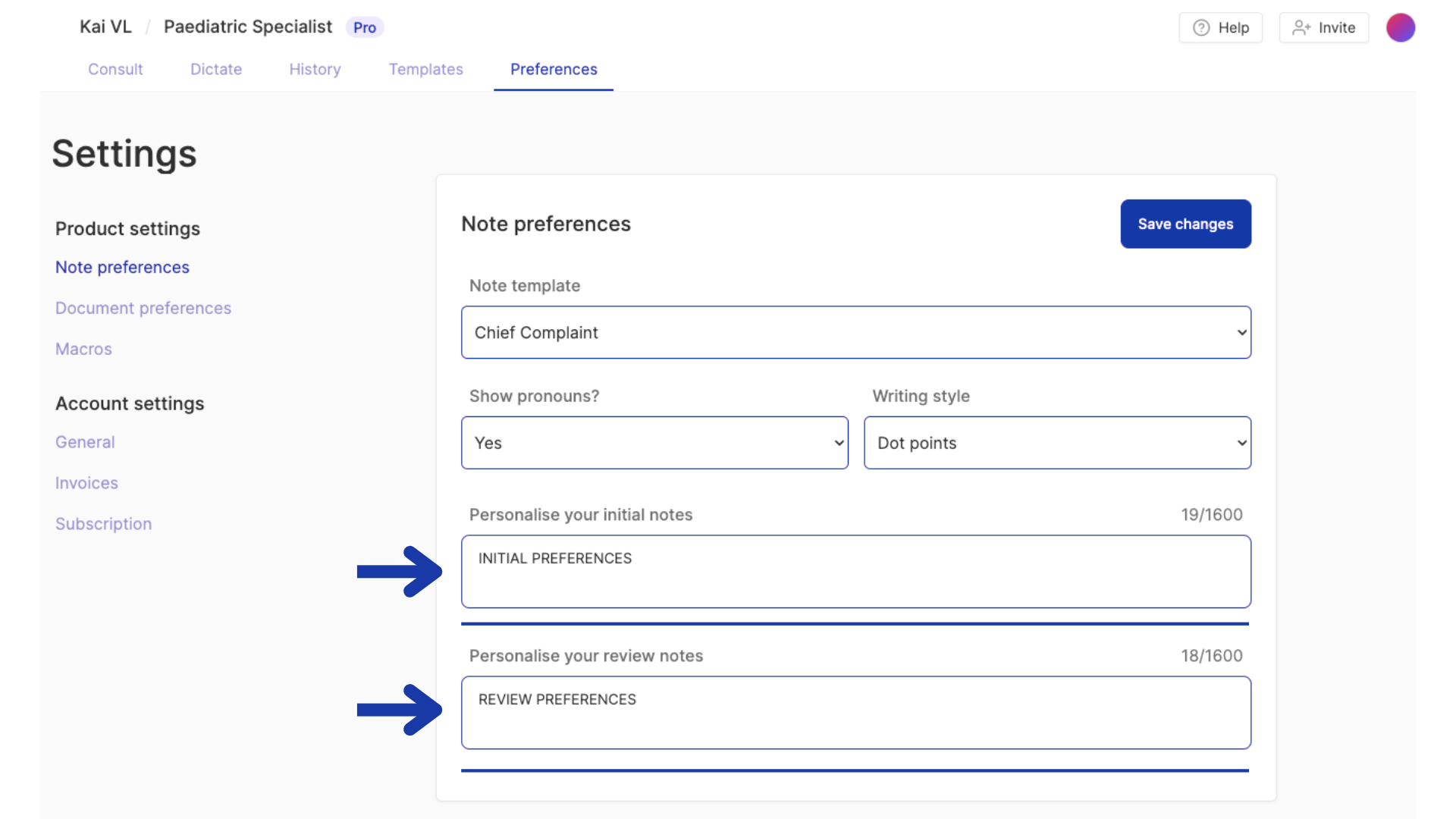
3. It’s best to think of your instructions here as if you’re writing to a medical intern,
tell it what you want changed using clear yet concise language with very specific instructions.
Here are four examples of how you can make certain changes in your preferences section:
If you want to add a new heading in your notes you can use something similar to the following format:
“Always add an additional heading called ‘Investigations:’ directly after the ‘Examination’ heading. In this section place all investigations and imaging discussed during the consult such as X-rays, MRI’s, Blood tests etc.”If you want to add more detail to certain parts of your notes you can write something similar to the following:
“Include more detail around the patients developmental history and key milestones such as the age they first walked and spoke.”If you find the notes are too long or include too much detail you can write something similar to the following:
“Make the notes very concise only including the absolutely relevant medical information and excluding any personal or non-essential information. Do not use superfluous language, where necessary sacrifice grammatical correctness to use fewer words.”In the unlikely event you find Lyrebird keeps doing things you don’t want it to after you have written clear instructions not to, warning it of its own errors works really well! For example if you wanted to remove the “Social History” heading:
“You have a bad tendency to include the “Social History” heading, you should never include it and remove it for every set of notes as it is unnecessary”
4. The key here is to be very specific in your wording and also give Lyrebird any context it may
need to best understand your preferences. Over time you can refine these notes, just like if
you were talking to a junior doctor. If you find your personalisation is being used but not as
heavily as you would like, you can “turn it up” by using stronger wording and including more
examples to help Lyrebird better understand exactly how to write your notes.
The best part is Lyrebird is an intelligent AI so how you write your preferences is completely up
to you and can be done in a wide range of different ways. Over time Lyrebird will continually learn from your changes and only get better!